Airtable Destination
Documentation on using Finicom's Airtable destination to sync bank account transactions directly into Airtable bases.
Introduction
Finicom’s Airtable destination allows you to sync financial transactions directly to a table in your Airtable base, enabling your team to create financial reports right in Airtable.
Finicom also has an Airtable Extension to allow direct viewing of your bank information within Airtable. Learn more here.
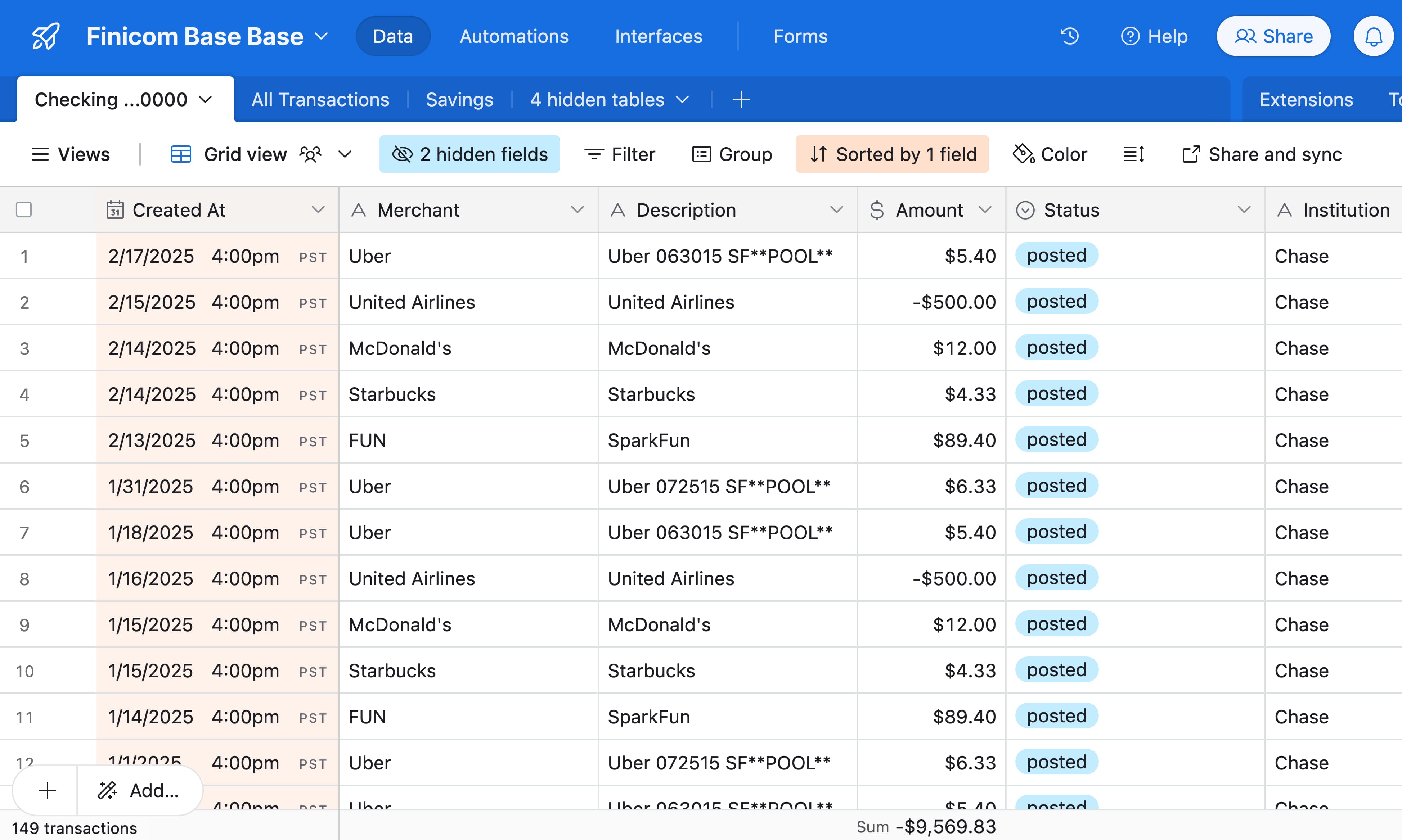
Watch How To Connect Airtable
Setting Up an Airtable Destination
- Go to your organization's Destinations page.
- Click "Add Destination."
- Select "Airtable."
- Ensure your Airtable account is connected to Finicom. If not, use the "Airtable Connection" dropdown to select "Add a new Airtable" and follow Airtable’s connection flow.
- Tip: Use our provided template to automatically set up a base and table with the required fields.
- At least one base with edit access or greater must be shared with Finicom to successfully create a connection
- Choose the Airtable Base to sync into.
- Note: Only Airtable bases that you have edit access to, or higher, will be selectable.
- Select the specific Table within that base.
- Note: If a table you intend to sync to doesn't have all of our default fields, you'll need to manually map the fields in the "Airtable Field Mapping" section below.
-
Complete adding details for your Airtable destination, including the source account and Airtable table.
-
If necessary, map fields from your Airtable table to Finicom data fields. Finicom will sync your chosen data to those Airtable fields.
- Note: "Transaction Id" must be mapped, but all other Finicom data is optional.
How It Works
- New Transactions: Each new transaction will create a new record in the table.
- Modified Transactions: When a transaction changes status (e.g., pending to posted), the record will update automatically. If the transaction doesn’t exist in your Airtable base yet, a new record will be created.
- Removed Transactions: Voided transactions will delete the corresponding record.
Field Mapping
Finicom allows you to select which piece of transaction data is sent to specific Airtable fields in your Airtable base so that you can customize how financial data is populated into your Airtable table.
Field mappings can be configured when creating a new destination if a mapping is required, or on the destination's configuration page after creation.
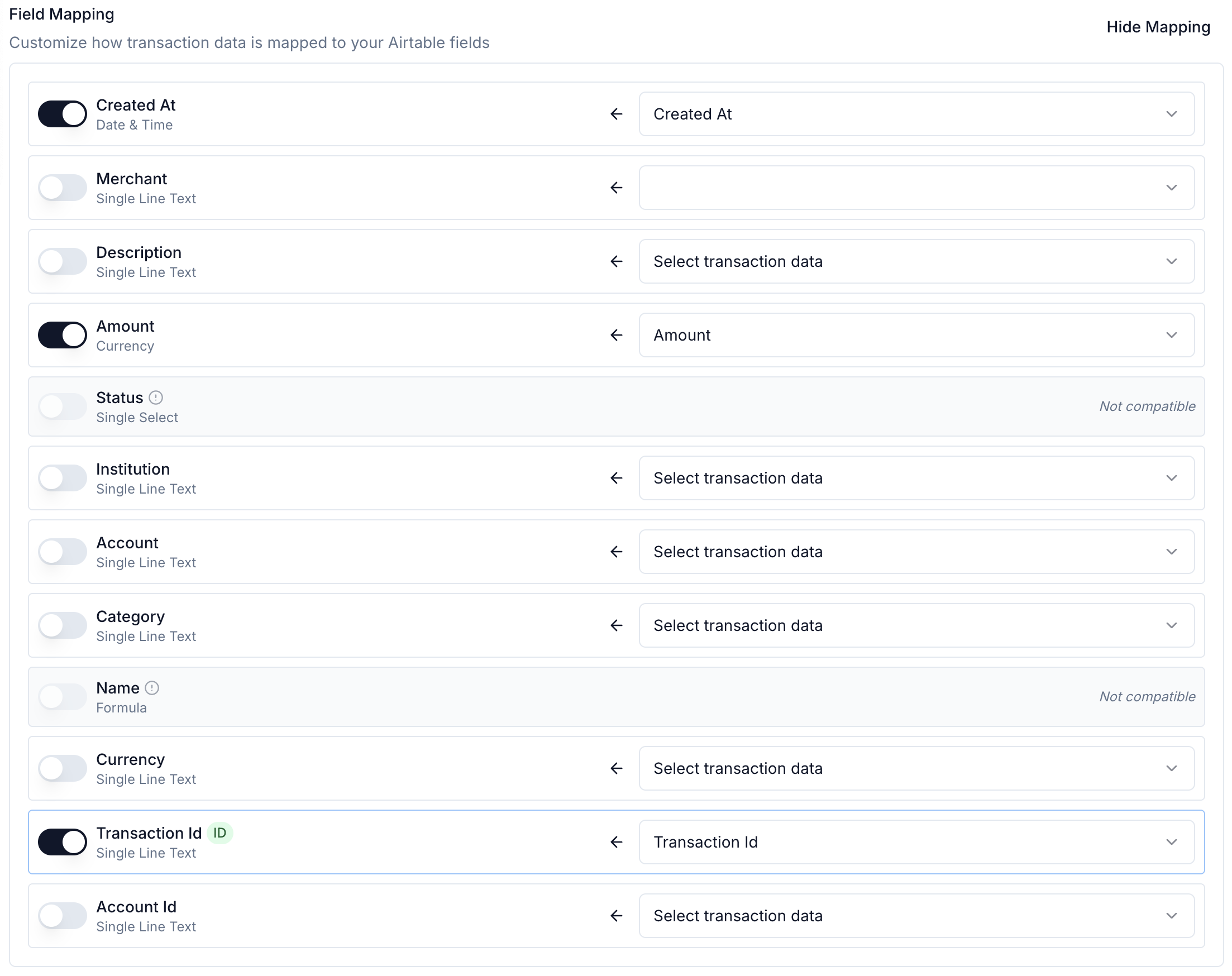
Table Fields
If your Airtable tables has all of the below required fields, you won't need to manually map Finicom Data to Airtable fields.
The fields and their types are here:
| Field Name | Field Type | Description |
|---|---|---|
| Created At | Date & Time | Date and time when the transaction record was created |
| Merchant | Single line text | Name of the merchant for the transaction |
| Description | Single line text | Details from your financial account related to the transaction |
| Amount | Currency | Transaction amount in its original currency |
| Status | Status | Transaction state (pending, posted, or void) |
| Institution | Single line text | Name of the financial institution (e.g., "Wells Fargo") |
| Category | Single line text | Categorization of the transaction (e.g., "Food and Drink: Restaurant") |
| Account | Single line text | Source account name (e.g., "Business Checking") |
| Currency | Single line text | Currency code for the transaction |
| Transaction Id | Single line text | Unique identifier for the transaction |
| Account Id | Single line text | Unique identifier for the financial account |
You can add extra fields, hide existing ones, or change sorting orders as needed, but the above fields must be present if your Finicom destination does not have a mapping.
We recommend copying our provided template's table to start with a valid table.